Living Well With Wireless
Mobile technology affects our lives in many ways, and at Motorola we work hard to ensure our products are safe, healthy, and accessible for all.
Device Accessibility
We design technology that puts people at the center of it all,
working to innovate and meet the needs of all our users—whatever their abilities.
To understand consumers’ needs, we talk to disability advocacy groups, standards agencies and research organizations.
Learn more
Assistive Accessories
We work closely with companies who make assistive devices for people with accessibility needs,
to help ensure their technology is compatible with our products.
Learn more
Hearing and Speech Features
From assistive device compatibility standards to technology that compensates for background noise,
Motorola innovates to provide communication support for our consumers with hearing and speech accessibility needs.
Learn more
Vision Features
We support access for our consumers with limited vision.
Our touchscreen phones feature key depression haptic feedback to help with targeting,
and voice recognition and feedback features to help with selection.
Learn more
Manipulation and Cognition Features
Features that are thoughtfully designed for people of all abilities are built into our devices. Easy screen magnification, time-independent user responses, picture ID, and voice recognition are a few ways we give our consumers the ability to customize their experience.
Learn more
Frequently Asked Questions
Features that are thoughtfully designed for people of all abilities are built into our devices. Easy screen magnification, time-independent user responses, picture ID, and voice recognition are a few ways we give our consumers the ability to customize their experience.
Learn more
Research to Promote Healthy Choices
Knowledge is the key to making healthy choices, so we actively participate in research and testing to ensure our products meet the highest standards for radio frequency usage and interference reduction.
Sharing current research findings and answers to your top questions about wireless use is one of the ways we support our consumers and our communities.
Learn more
Research
Motorola Mobility has funded global independent research on the safety of radio-frequency (RF)
energy in many countries, directly and through our trade associations.
The substantial body of scientific knowledge in this area continues to grow.
Learn more
Safety Standards and Testing
We design, build and test all our products to meet nationally and internationally recognized safety standards.
These include mobile phones, portable communications products, and home and office equipment.
Learn more
Helping People Drive Responsibly
We support consumer education on responsible driving. We have worked with several groups, including the industry group CTIA, the American Automobile Association (AAA) and SafeAmerica, to provide responsible driving information to consumers. We also offer our own responsible driving tips for teens and adults.
Learn more
Features, Accessories, and Apps
At Motorola we know that communications are always on the go, and we want drivers to be able to focus on the road. Our design innovations include many features and accessories, and our MY MotoSpeak™, Motorola Assist, and Touchless Control applications help drivers limit distractions.
Learn more
Legislation
We believe in the value of mobile technology and the amazing connectivity it brings to our lives.
We all thrive when technology is used responsibly, and so we support our communities with involvement in thoughtful legislation that helps to reduce driver distraction in all forms.
Learn more
Mobile Theft Prevention and Safety
Mobile phone theft remains a major problem in some areas, and younger phone owners are often targeted. The mobile industry continues to seek ways to reduce theft.
We support the work of the GSM Association (GSMA), which coordinates the implementation of security features across the industry.
Each of our phones is programmed with a unique, tamper-resistant International Mobile Equipment Identity (IMEI). If a mobile phone is stolen and reported missing, this number helps to prevent the phone's access to the network, making it unusable. This works in conjunction with network operators that are connected to the IMEI database, which stores blacklisted IMEI numbers.
It is the operators' responsibility to check the IMEI database. Under GSMA guidelines, operators should not connect mobile phones to the network if they find that the phones have been reported stolen. Unfortunately, stolen phones are sometimes shipped to and used in countries where the guidelines are not enforced.
As an additional measure, we have enhanced protection of the security mechanism that "locks" the device to a specific network on many of our phones. Strengthening this protection helps prevent locked stolen phones from operating on other networks.
Our Commitment to Privacy
Privacy is very important to our consumers and to Motorola Mobility.
We believe strongly that our consumers alone have the right to control who collects and uses their personal information.
Our consumers show trust in buying our products and we return it by doing everything we can to protect their confidential information.
Learn more
Endangered Indigenous Languages Data Set
Motorola is committed to embracing inclusivity in our mission to provide smarter technology for all,
so besides including the language in our own devices, we are sharing the language corpus with anyone
interested in engaging with other initiatives for digitization of endangered indigenous languages.
Learn more